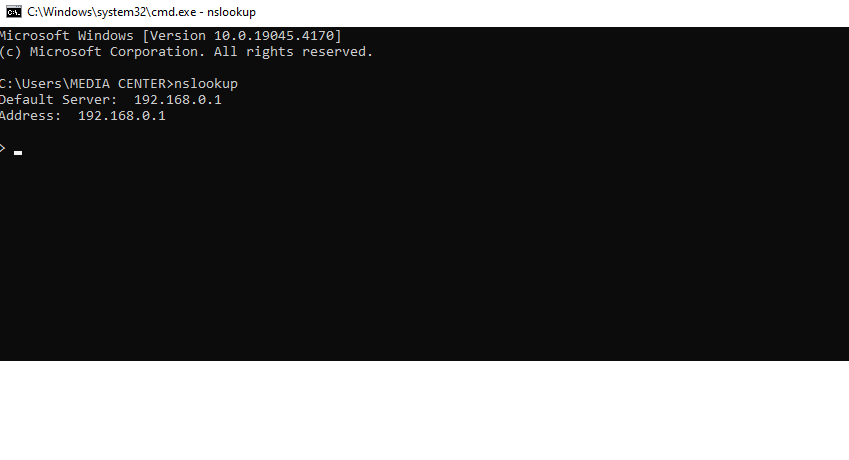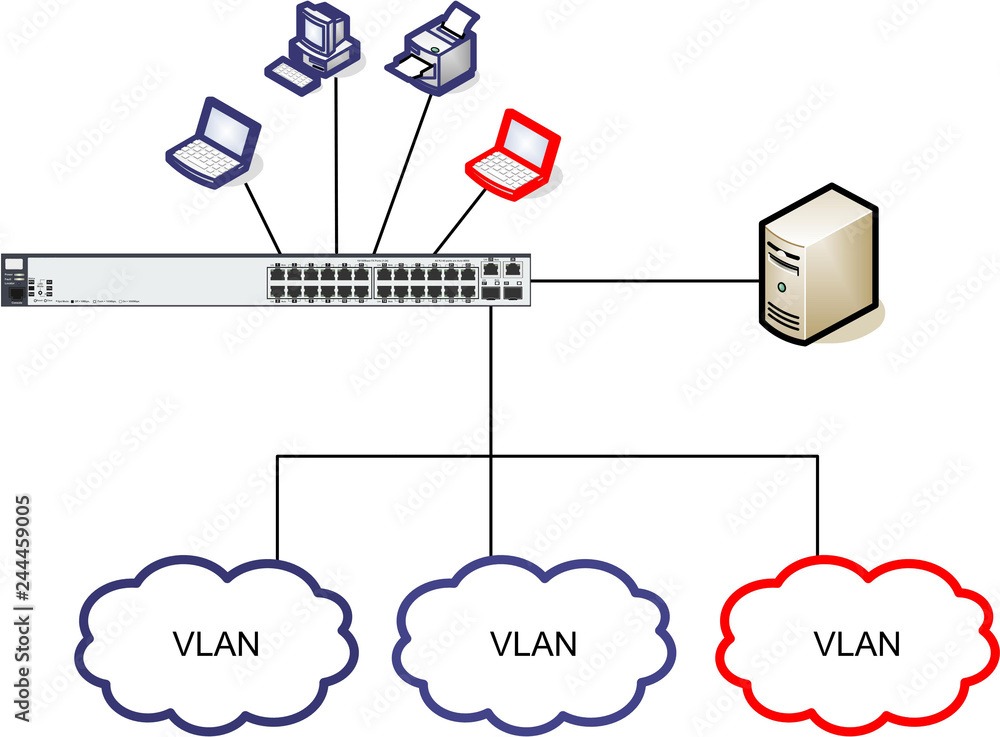Unlocking DNS Insights: A Comprehensive Guide to nslookup for Network Debugging and Resolution
What is nslookup?
nslookup command is used to resolve the host names in operating systems like Windows and Unix and Linux, that is DNS (Domain Name System) servers are queried for DNS resolution. It enables users to lookup DNS records and find out IP address of a name server or straight up domains names.
Here’s a practical example of how you can use nslookup
Here’s why nslookup is used
- DNS Troubleshooting: Such tool diagnoses and rectifies DNS problems. For instance, if a domain name does not respond to the given IP address, “nslookup” is known for verifying the DNS resolution process; and hence, a potential problem may be identified.
- Querying DNS Records: The option nslookup allows to query a variety of records, such as A (address) and AAAA (IPv6), MX (Mail Exchange), CNAME (Canonical Name), PTR (Pointer), SRV (Service), TXT (Text) among others. This may be helpful in discovering nameserver records, which are responsible for providing information about domain DNS configuration patterns.
- Verifying DNS Configuration: As part of this, DNS records configured for a domain are verified to be correctly functioning. The users can undertake the DNS checks for resolving this issue by interrogating DNS servers to ensure correct record arrangement; this will consequently ensure proper domain resolution and the services functionality as they ought to be.
- Network Troubleshooting: DNS troubleshooting tool “nslookup” is often used as part of the network troubleshooting to check connectivity to DNS servers and the test DNS from different locations on the network.
- Debugging DNS Issues: This is helps the user the see the query process in the details. It include which DNS server has been used for example, query type, response codes, etc. This eliminates any ambiguity or mistakes that will come in handy when solving highly-complicated DNS issues.
Actually, as nslookup is a vital tool for effectively solving DNS-related tasks, troubleshooting, and figuring out domain name resolution and DNS configurations, it is utilised by many professionals around the globe. Which kind of network administrators, system administrators, or anyone that encounter related to DNS -this is commonly used.
Let’s say you want to find the IP address associated with the domain name www.example.com
- Please, go ahead and launch a window of command prompt or terminal on your operating system.
- Write “nslookup www.example.com” and press Enter.
In this example:
- Server: 8.8.8.8 is a given DNS server of the corresponding query. Here their is such a thing as 8.8.8.8 that is an instance of one of Google’s public DNS servers.
- Non-authoritative answer is the one which was derived not directly from the authoritative server for the requested domain but from the DNS server that has cached the information or may even have a stale information.
- Name: This is the result that you: www.example.com is the domain name you queried.
- Address: IP address 93.184.216.34. in this case is a direct way of communicating with example.com website and its server.
That data is essential when doing the work of finding problems with networks, settings at DNS configuration domain name, or even the simple collection of information about the domain.
Reverse DNS Lookup
- nslookup 93.184.216.34
Setting Debug Mode
- nslookup
- set debug
- www.example.com
Querying a Specific DNS Server:
- nslookup www.example.com 8.8.4.4
This is a resolution request to the DNS server at 8.8.4.4 for the IP address of www.example.com.
A type recode (Host name and Ip adress)
If you’re asking how to perform an nslookup query specifically for an “A” type record (IPv4 address record), you can do so with the following command. For Example
- nslookup -type=A example.com
Put example.com instead of www.example.com in the address bar of your web browser to discover the “A” type record for which you are searching. This one will provide you with the IPv4 host address of your specified internet domain.
Querying Specific DNS Record Types for a Domain:
- nslookup -type=AAAA example.com
This is used to find the AAAA records for site example.com.
The advanced features. These features are of nslookup very helpful to a network administrator, a system trouble shooter and anyone related to DNS management activities.
Checking MX Records
Mail eXchange records (MX records) are DNS records referring to the email servers which deliver emails from other domains on behalf of a domain name. To query for MX records for a domain. For example:
- nslookup -query=mx example.com
Querying Specific Record Types:
- nslookup -type=TXT example.com
Querying DNS Records for Subdomains
- nslookup -type=MX subdomain.example.com
They will, therefore, get the MX records for the MX record subdomain.example.com
Performing Batch Queries from a File:
nslookup allows you to reach out to a file with a list of domain names or IP addresses for a series of concurrent or upon demand queries. This serves the purpose of querying several networks at a time instead of focusing on one host. For example, if you have a file called domains.txt containing a list of domain names, you can use the following command: For example
- nslookup -query=mx -file=domains.txt
This will be served by doing MX record queries for all of the domains listed in the “domains.txt” file.
Checking Name Servers (NS Records):
- nslookup -type=NS example.com
IP addr Domain will return the authoritative name servers of example.com .
Checking Start of Authority (SOA) Records:
- nslookup -type=SOA example.com
This will give the SOA record of domain .com
CNAME(Canonical Name) record
It seems that you actually intended to ask about the “CNAME”(Canonical Name) record. The CNAME record has an ability to create a new domain name by aliasing to an already existing one. For Example
- nslookup -type=CNAME example.com
For which you wish to query the Records of the CNAME, put ‘example.com’ in place of the domain name. Using the above command will return the canonical name (CNAME) responsible to the associated domain, if it is needed.
SRV (Service) records
To query for SRV (Service) records using nslookup, you can use the following command
- nslookup -type=SRV _service._protocol.example.com
Modify _service and _protocol to your service or protocol name. Or SRV record subdomain like `example.com`.
For example, if you wanted to query for the SRV records of the LDAP service over TCP for the domain `example.com`, you would use:
- nslookup -type=SRV _ldap._tcp.example.com
This command will display the SRV records designated for the service and the protocol of the specified domain brand.
Certainly! Here are some more examples of services and protocols for which you can query SRV records using nslookup:
- XMPP (Jabber) Service over TCP: nslookup -type=SRV _xmpp-client._tcp.example.com
- SIP (Session Initiation Protocol) Service over UDP: nslookup -type=SRV _sip._udp.example.com
- Kerberos Service over TCP: nslookup -type=SRV _kerberos._tcp.example.com
- FTP (File Transfer Protocol) Service over TCP: nslookup -type=SRV _ftp._tcp.example.com
- HTTP (Hypertext Transfer Protocol) Service over TCP: nslookup -type=SRV _http._tcp.example.com
- HTTPS (Secure Hypertext Transfer Protocol) Service over TCP: nslookup -type=SRV _https._tcp.example.com
- SMTP (Simple Mail Transfer Protocol) Service over TCP: nslookup -type=SRV _smtp._tcp.example.com
- IMAP (Internet Message Access Protocol) Service over TCP: nslookup -type=SRV _imap._tcp.example.com
- POP3 (Post Office Protocol version 3) Service over TCP: nslookup -type=SRV _pop3._tcp.example.com
- LDAP (Lightweight Directory Access Protocol) Service over TCP: nslookup -type=SRV _ldap._tcp.example.com
Remember to replace “example.com” with the actual domain name for which you want to query the SRV records. These examples cover a variety of common network services and protocols.
PTR (Pointer) records
- nslookup <IP_address>
Type “<IP_address>” into the search field of the nslookup tool and press the Enter key. This will initiate the search for the hostname associated with the IP address.
For example:
- nslookup <ip adress> 8.8.8.8
This command will do a forward DNS lookup across the IP address “8.8.8.8” and show the PTR record corresponding to the address if it exists.
RP (Responsible Person)
- nslookup -type=RP example.com
API call should be modified replacing “example.com” with the domain name you give DNS query. Resolving a name by RP record for domain will rendered that command as successful.
It is also possible that not all DNS servers will have records that can be used with the RP record lookup, nor is it widely prevalent to substitute RP records for the conventional A and MX records.
HINFO (Host Information)
- nslookup -type=HINFO example.com
Change “example.com” to the domain name that needs to be queried for HINFO information. In the event of no DNS records for the domain, the command will display the HINFO record if it has been configured for that domain.
Sadly, because of the actual fact that the HINFO records are not utilized significantly in real life and therefore, delivering a real-life illustration may have to be improbable. These registry specifications many times are out of scope since not every domain has them configured yet.